What Are They?
The tagged wrapper is an iOS UIView with a requirement to have accessibilityLabel specified, either from the XCode UI builder or programmatically. This is used to find the views in the Single tag where you want us to add the monetization inventory.
Where To Add The Wrappers?
While it is true that filling your app with ads to the brim is not the best user experience, we recommend you add the wrappers everywhere where there is a blank space on the screen. Even if you do not want to fill them in, it is okay. We can manage which ones are filled and which are not from the web.
Best Practices When Adding a Wrapper
Creating views, you need to make sure the wrapper view:
-
Do not overlap other wrappers or the app content.
-
Every blank space is a good space for a wrapper (even if you do not plan to use it).
-
Do not use only one tag for all of your wrappers, it will be hard to configure your monetization and change it according to your needs.
Limitations
-
We can fill either only one wrapper with a tag or all of them: if you want to exclude some wrappers you need to put a different tag to those views, that is grouping. E.g.: if you want us to fill a wrapper at the bottom of the screen that has the tag
ads_wrapperwe can fill that. However, if you have multiple wrappers with the same tag, and you want to fill all of them and exclude some others while having the same tag, it’s not possible. We encourage you to ask for advice from our technical support on how to group wrappers. -
To enable tag lookup in the uiViewController’s view hierarchy you will need to call
R89SDK.shared.registerLifecycle(uiViewController: self)to register viewController in the SDK. Keep in mind to call it AFTER tag configurations.
import UIKit
import R89SDK
class MyViewController: UIViewController {
@IBOutlet var topWrapperUIView:UIView!
@IBOutlet var bottomWrapperUIView:UIView!
override func viewDidLoad() {
super.viewDidLoad()
//Tag configurations
topWrapperUIView.accessibilityLabel = “top_wrapper_tag”
bottomWrapperUIView.accessibilityLabel = “bottom_wrapper_tag”
//Registration of UIViewController
R89SDK.shared.registerLifecycle(uiViewController: self)
}
}
Note that, even though the R89SDK.shared.registerLifecycle(uiViewController: self) is consise and straighforward to use we are working on the functionality that will automatically register UIViewControllers without need to call registerLifecycle method externally. At some point it will be removed or become optional to call registerLifecycle as the SDK will handle that internally.
Example
As mentioned tags can be specified by using the accessibilityLabel to set the tag value, and that can be specified either from the XCodes UI Builder or programmatically, here is what it looks like in the UI Builder. Here we have a blue wrapper on top and a green one on the bottom. Accordingly, the top wrapper has specified to have a tag named top_wrapper_tag and the one in the bottom bottom_wrapper_tag.
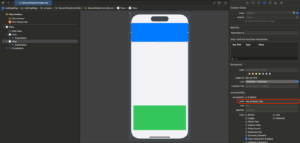
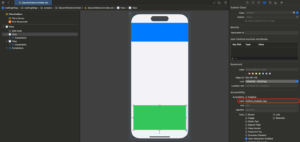
In this case, the UIViewController looks like this
class MyViewController: UIViewController {
override func viewDidLoad() {
super.viewDidLoad()
// Do not forget to register.
R89SDK.shared.registerLifecycle(uiViewController: self)
}
}
As an alternative approach, we can specify the accessibilityLabel programmatically, without using the UI Builder, here is the equivalent setup but from the UIViewController.
class MyViewController: UIViewController {
@IBOutlet var topWrapperUIView:UIView!
@IBOutlet var bottomWrapperUIView:UIView!
override func viewDidLoad() {
super.viewDidLoad()
//Tag configurations
topWrapperUIView.accessibilityLabel = “top_wrapper_tag”
bottomWrapperUIView.accessibilityLabel = “bottom_wrapper_tag”
//Registration of UIViewController
R89SDK.shared.registerLifecycle(uiViewController: self)
}
}
Note that the tags are named differently but they can be the same as well, in that case, SDK will put the same advertisement in both wrappers, if that is your intended behavior make sure to set getAllWithTag: true while doing the single tag configuration for the screen.

